- Notion Kits
- Posts
- #016 | Automate This Dreadful Email
#016 | Automate This Dreadful Email
Getting paid on time is hard enough. But chasing down unpaid invoices? That’s the worst part of the job. Let's automate that part in Notion!

Notion Kits
If you Google the word "askew," the entire page will tilt. Warning: it might make you feel sick.
In this week’s Notion Kit:
Automate emails to clients for past due invoices (<5 mins) — Jump to Tutorial
Choose your Notion persona, then see how it compares to your peers 👀
OpenAI plans to roll out ‘100 Million’ screenless, AI devices
Learn how Notion AI actually helps you work on May 28th. (free to register)
New & Noteworthy:
Hear from the AI Product Marketing Lead at Notion, how Notion AI actually helps you work on May 28th. (free to register)
Did you know you can use ChatGPT and Claude while in Notion? Go to your Home Page > Click the dropdown (bottom left of chat bubble) > Select your preferred AI model

Need to relax? The Internet Archive is livestreaming microfiche scans to a lo-fi beats soundtrack. The archive helps make millions of newspaper, court, and government records publicly available to researchers. Now you can watch the magic happen.
Leaked plans reveal OpenAI plans to roll out ‘100 Million’ AI devices designed to fit in with users' everyday life — Think Scarlett Johansson's AI companion in Spike Jonze's sci-fi film Her.
Get Paid to Test New Software & Products! [Exclusive Offer]
Join Business Decision Makers (it’s free) and get a $5 reward after signing up! It takes less than 20 seconds to get started.
Companies will pay for your professional opinion on new tech and trends through research studies like online surveys.
You’ll get the chance to test new products and software before they’re released to the public. Say what you think, and be rewarded for every survey you contribute to.
This is an exclusive opportunity unlocked by subscribing to Notion Kits. 🚀
Notion Kit #016 | Automate This Dreadful Email
Getting paid on time is hard enough.
But chasing down unpaid invoices? That’s the worst part of the job.
Whether you’re a freelancer, consultant, or small agency—following up on late payments eats up time, mental energy, and client goodwill.
And let’s be honest… it’s not why you got into this work.
But what if that part could be handled automatically?
That’s what this week’s Notion Kit shows you how to do—in under 5 minutes.
You’ll see how to set up a Notion database automation that:
Detects when an invoice is marked “Overdue”
Sends a personalized follow-up email to the client
Runs entirely in the background, no manual work needed
👉 Unlock Notion Database Automations Free for 30 Days (This is a paid tier feature)
🛠 How to Set Up the Automated Late Invoice Email:
Click the lightning bolt icon on the top left of your database table
Click “New Automation”
Name your automation, “Past Due Invoice - Client Reminder”
Click “Add Trigger” > “Status” > unselect all but “Overdue”
Click “Add Action” > “Send Mail” > select your Gmail account
Fill out the email fields, using @ to dynamically pull in values from your database
Follow the steps to grant “AI Meeting Notes” the necessary access it needs to your device
Click “Done”
🎯 Pro tip: Add a payment link column to your Invoice Database so that you can dynamically pull that value into the automated reminder email, making it easier for your client to pay when they receive the email.
😏 Steal the Completed Template from the Tutorial → Get Invoice Database Template
📌 Why This Feels Like Magic
Make automation handle the less fun work so you can focus on what you enjoy.
The moment an invoice goes overdue, your client gets a gentle nudge—without you lifting a finger.
It’s smooth, silent, and one of the easiest automations to set and forget.
Stack this Notion Kit with:
Notion Kit #009 | Slack Notifications from Notion, Made Easy
Don’t stop with just client pastdue invoice reminders, quickly set up Slack notifications to come from Notion database changes like new pages, updated statuses, plus more!
Notion Kit #006 | Put Manual Tasks on Auto-Pilot
Would you like a new invoice automatically created each month? Easily set that up with this Notion Kit!
Ready to take another step? Here’s what I recommend:
Upskill in Notion 72% Faster than Other Subscribers — Add structure to your workspace, unlock a simple and powerful task management system, dabble with AI, and master integrations.
Cheers,
Matt
P.S. If you found this email in your promotions tab, click and drag it to your primary tab so you never miss another Notion Kit. (This tells your email provider that you don’t hate this newsletter.)
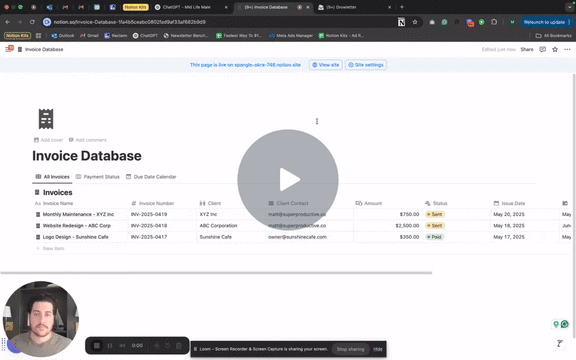
Reply